I don’t wish to appear greedy, and I certainly don’t wish to boast (I pride myself on my humility), but I do flatter myself that I know more than my fair share of Bobs (that is, people called Bob, not the hair style of the same moniker). I could start naming names, but (a) they would all be called Bob and (b) we would be here all day.
Suffice it to say that one Bob in particular is much on my mind at the moment, not least because we both have offices in the same building. The Bob in question is a multifaceted individual. There’s his “Sporty Bob” persona when he dons his shorts to go to the gym, his “Party Bob” personality that makes its presence felt whenever cake makes an appearance on the scene, and his “Storyteller Bob” character whenever he feels there’s a tortuous tale that needs to be told (which is most of the time now I come to think about it), to name but a few. He truly is a “Bob for all Seasons.”
A young-at-heart older gentleman in his early seventies, Bob has a mind like a trap when it comes to business. This is auspicious because he also sports the cap of “Business Broker Bob,” which involves him helping people to buy and sell businesses. Sad to relate, however, it would not be inappropriate to refer to him as “Electronics and Computer Challenged Bob.” I cannot tell you how many times I’ve received a plaintive weekend plea from Bob asking why his computer or camera or smartphone or some other piece of electronic equipment has stopped working. Fortunately, decades of being sneered at by IT veterans, coupled with the fact I used to watch The IT Crowd, now pays dividends — “Have you tried turning it off and on again?” I ask with my fingers crossed for luck (I challenge you to watch this video snippet about tech support without at least one wry grin flitting its fleeting way across your face).
Just this past weekend, for example, whilst basking in the relaxing glow of a Father’s Day feast, I received a call from “Walmart Bob” asking what sort of cable was required to connect his girlfriend’s old Android smartphone to her new car because the USB-C to USB-C cable that the spotty youth behind the counter had sold them didn’t seem to fit.
“Arrggggh!” I thought to myself (and I meant it most sincerely).
Unfortunately, I’ve come to realize that when I respond, “Look for a box that says, ‘USB-A to USB-Micro’ cable,” as far as Bob is concerned it sounds like I’m speaking in tongues. Finally, after yet another Sunday afternoon of tautological technological miscommunications on the telephone, I decided to throw a quick guide together, which I presented to Bob the following morning when he arrived at the office. It was only when I saw a little tear of joy roll down his cheek and a beaming smile of comprehension light up his face that I realized this might be a topic worth sharing because it could be of use to others. Not to you of course, but perchance to someone you know, so here we go…
In the not-so-distant past, electronic equipment manufacturers used a bunch of different cables and connectors to allow things like computers and printers to communicate with each other. Names like “RS-232” and “Centronics Interface” will raise a wry smile for many older readers.
There were all sorts of issues in those days of yore, such as the fact that you had to power your computer down before connecting a new piece of equipment like a printer. Also, you were obliged to load (typically from a floppy disk or a compact disc) a special piece of software called a “driver” to help your computer “talk” to the new piece of equipment.
To address these concerns, an industry standard called Universal Serial Bus (USB) was introduced in 1996. This established specifications for cables, connectors, and communications protocols. In some cases, USB cables are used only to supply power; in other cases, they are used only to communicate data; in many cases, they are used both for communication and power delivery.
As an aside, the fabulous folks at PRR Computers have created a rather useful Ultimate Chart of Computer Connectors and Ports. You can order a glossy 24” x 36” poster version for $15.49 plus shipping (I’d love to know how this particular price originated; is there some hidden meaning in the 1-5-4-9 sequence of digits?), or you can download JPG, PNG, and TIFF images for free.
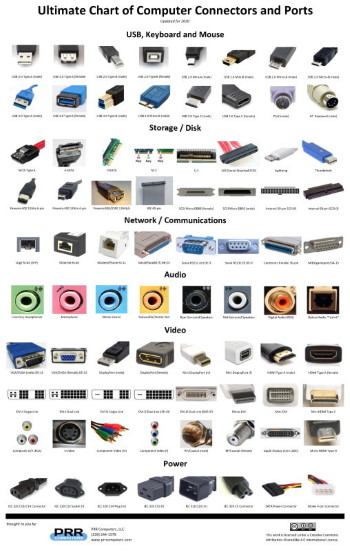
Ultimate Chart of Computer Connectors and Ports
(Image source: PRR Computers)
USB brings all sorts of cool things to the party, including the fact that it’s “hot pluggable,” which means you can connect/disconnect USB devices to/from your computer without having to first power the machine down. Also, if you are using a USB device for the first time, it either employs a standard driver, or it loads its driver onto your computer itself, or it locates an appropriate driver on the internet and downloads and installs the little rascal without you having to lift a finger.
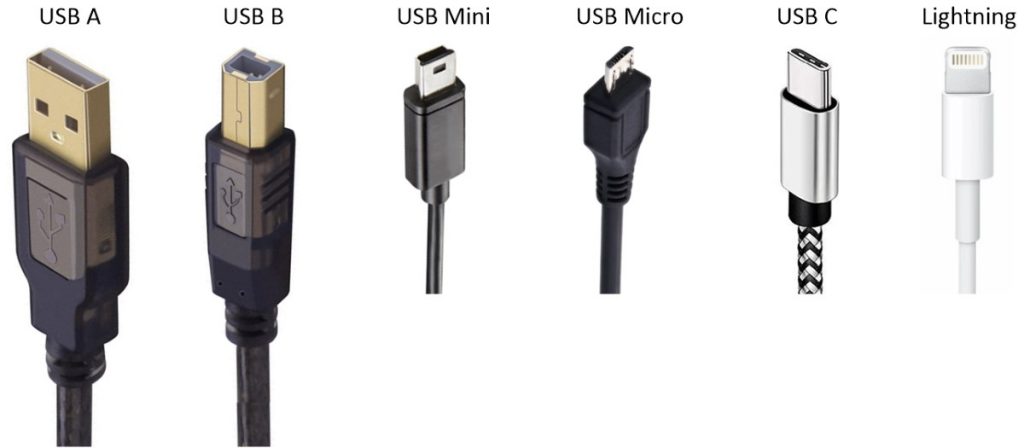
Various types of USB connectors accompanied by an Apple Lightning connector.
When USB first appeared on the scene, there were only two types of connectors called USB-A (a.k.a. USB A or USB Type-A) and USB-B (a.k.a. USB B or USB Type-B). Some peripherals, like mice and keyboards, have an integrated cable with a USB-A connector on the end that can be plugged into the computer. In this case, the computer supplies power to the peripheral, which — in turn — supplies data to the computer.

USB mouse with USB-A connector on the end of the cable
(Image source: Amazon)
When it comes to peripherals such as printers and some external hard drives, a USB-A to USB-B cable (that is, a cable with a USB-A connector on one end and a USB-B connector on the other) may be used to connect the two devices together. In this case, the rectangular USB-A connector is plugged into the host computer, while the square (ish) USB-B connector is plugged into the peripheral.
Following USB’s initial launch, a bunch of USB-powered devices appeared on the scene. Some were primarily of novelty value, like personal cooling fans and keyboard vacuums; others were game-changing, like USB flash drives (“memory sticks”), which first entered the market circa 2000.
Although it was considered to be physically small back in the day (especially when compared to things like RS-232 and Centronics connectors), the USB-B connector was too large for use with handheld devices like digital cameras and mobile telephones, which were becoming increasingly popular in the latter half of the 1990s. In order to address products of this ilk, USB-Mini and USB-Micro connectors appeared on the scene. In this case, you still had a USB-A connector on the end of the cable that plugged into your computer or wall wart power adapter, but now you had a USB-Mini or USB-Micro connector on the end of the cable that plugged into your device. Once again, these cables could be used for both power (to charge the device) and data exchange between the device and the host computer.
The data transfer rates that could be achieved using the initial flavors of USB, now known as USB 1.x were reasonably good by the standards of the 1990s, but they quickly began to run out of steam as users desired to transfer more and more data. The significantly faster USB 2.0 specification was released circa 2000. This used the same physical connectors as USB 1.x.
The dramatically faster USB 3.0 specification was published in 2008, and this was followed by USB 3.1 in 2013. There are USB 3.x versions of the A, B, Mini, and Micro connectors, but the one with which most users come into contact is the USB 3.x Type-A. These have more signals than their USB 2.0 counterparts, but — from the outside — they appear to be the same size-wise and shape-wise. The really clever thing is that you can plug a USB 2.0 Type-A connector into a USB 3.x Type-A port, and you can plug a USB 3.x Type-A connector into a USB 2.0 Type-A port, and things will continue to work quite happily. Having said this, you can achieve the higher speeds offered by USB 3.x only if you plug a USB 3.x Type-A connector into a USB 3.x Type-A port. How can you tell which is which? Well, this part is easy peasy lemon squeezy because if you look into the end of a USB 3.x Type-A connector on a cable, or into a USB-3.x Type-A port on a computer, you’ll see that it’s blue inside; if it’s not blue, it’s not USB 3.x.

USB 2.0 Type-A (left) versus USB 3.x Type-A (right).
One of the problems with all of the original USB connectors — A, B, Mini, Micro — is that they are polarized, which means you can plug them in only one way. I don’t know about you, but it seems that whenever I first try to plug something like a USB mouse into a computer, I almost invariably have the USB-A connector upside down. If I just closed my eyes, random chance would suggest a 50:50 probability, so why is it that even with my eyes open I only seem to get it right one out of ten times?
In 2012, Apple introduced its Lightning connector to replace the 30-pin dock connector on its mobile devices (iPods, iPads, iPhones). In addition to its small size, one of the great things about the Lightning connector is that it’s non-polarized, which means you can connect it either way.
Meanwhile, the USB folks continued to beaver away in the background, resulting in the introduction of USB-C (a.k.a. USB C or USB Type-C) in 2014. In addition to supporting higher power distribution and the same high-speed communications as USB 3.x, USB-C connectors are also non-polarized.
The way things are going, USB-C will soon rule the world (at least until the “next big thing” comes along). At the time of this writing, for example, the vast majority of Apple’s mobile devices use Lightning connectors, but some of the most recent products employ USB-C connectors. Similarly, as I pen these words, the majority of Android devices employ USB-Micro connectors, but some of the more modern products feature USB-C connectors.
On Father’s Day this past weekend, my wife (Gina the Gorgeous) gifted me with an Ontel Arctic Air Neck Fan to keep me cool while I’m mowing the yard. (I used it yesterday evening. This wouldn’t win a prize for silent running but — since I was also wearing my hearing protection noise reducing earmuffs — I forgot I had it on. I remember thinking “Thank goodness there’s a cool breeze,” whilst I was mowing. It was only when I finished and removed my earmuffs that I realized the “cool breeze” was coming from my neck fan.) The point here is that, until relatively recently, the charging port on this sort of device would typically have been of type USB-Mini or USB-Micro. In this case, it was a USB-C port, and the neck fan came supplied with a short USB-A to USB-C cable for charging purposes.
When it comes to wall wart power adapters (see also Adapter vs. Adaptor: What’s the Difference?), at the time of this writing, the majority have one or more USB-A ports, some now have both USB-A and USB-C ports, and a few have only USB-C ports. Over time, the ones with USB-C ports will come to preponderate and the ones with USB-A ports will fall by the wayside. Similarly, in the case of today’s automobiles, the vast majority have one or more USB-A ports, with only a few also sporting one or two USB-C ports. As time goes by, USB-C ports will come to predominate, and so it goes.

Wall wart power adapters: Dual USB-A ports (left), USB-A and USB-C ports (middle), and dual USB-C ports (right) (Image source: Anker)
In the not-so-distant future, everything will boast USB-C connectors and we will use USB-C to USB-C cables to satiate and satisfy all of our (small equipment) power and data desires. In the meantime, while this transition to a brighter and better future is underway, in the same way that there are USB-A to USB-B, USB-A to USB-Mini, USB-A to USB-Micro, and USB-A to Apple Lightning cables, there are also USB-C to USB-B, USB-C to USB-Mini, USB-C to USB-Micro, and USB-C to Apple Lightning cables, coupled with a cornucopia of “XXX” to “YYY” adapters.
Now, for the more technical members amongst us, before you leap into commenting combat with gusto and abandon, I know that we’ve only scratched the surface of this topic. For example, we haven’t talked about Mini-A vs. Mini-B or Micro-A vs. Micro-B, and Mini/Micro-B vs. AB connectors, or the concept of On-The Go (OTG), or the fact that USB 3.0 Type-B and USB 3.0 Micro-B connectors are different to their USB 2.0 counterparts, but (and I can’t believe I’m actually saying this) I didn’t want to wander off into the weeds.
My goal in penning this piece was to cover the common connector combinations that the average Bob or Boberta will typically run across in their day-to-day meanderings, thereby making them just a little more confident and/or dangerous. Bearing this in mind, how well did I do? Do you think there’s anything I covered in too much or too little detail, anything I included that I should have excluded, or anything I omitted that should have been added?
POSTSCRIPT: Literally seconds ago whilst I was giving this column one final read-through before sending it off to be posted, Bob (“Do you remember Bob? This is a story about Bob,” as Arlo Guthrie might have warbled) appeared in my office with a wide-eyed stare brandishing a nose hair trimming device and an AA battery that he’d purchased on his way into work. At first, I feared that Bob wished to engage me in some esoteric form of nose hair trimming combat, but he quickly gave me to understand that the task of inserting the battery into the device had brought him to his knees. Happily (since I have a reputation to maintain), it took only a few seconds for me to deduce and defeat the locking mechanism, thereby causing the battery compartment to appear. All I can say is that, from the expression of enchantment, wonderment, awe, and delight on Bob’s face, you would have thought I’d performed a magic trick equal to Shin Lim on Penn and Teller (I can finally reassure my dear old mother that the years at university studying for my degree in engineering were not spent in vain).


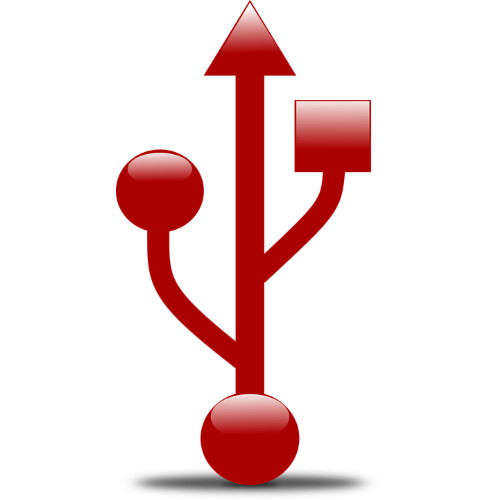



A little update — Bob loves this column and has printed it off to take and show to his girlfriend 🙂
Thank you for that informative post. I’m still a little confused. I have a Samsung A51 5g (USB Type C connection). I also have numerous other storage devices I would like to transfer data to or from my Cellphone, but am confused as to which cables/adapters I need.
My first device is the Western Digital “My Passport” black “mini” drive. I’m actually missing the original cable for this (Type B, I believe). Also, as it relates to using devices with older USB technology on newer devices (or vice-versa), I read somewhere that depending on the USB version, some utilize higher power and can thus fry a device (like a cell phone) that doesn’t have the same USB version. Is that true? The Western Digital My Passport Ultra just has the type B connection on it. No additional power cable.
As far as the My Passport drive, if I purchase a manufacturer replacement Type B Cable to go into this device, what is the connector on the other end? USB type A or C? Can I get the WD MyPassport to communicate with my A51 5G? Would I need a Type A female to Type C male adapter with the replacement WD cable, or can I skip getting the manufacture replacement WD cable for the My Passport drive and get one that has a Type B male connector on one end and a Type C connector on the other end for my cell phone (to avoid using an adapter)
Two of the other drives have male Type A connectors. Both are Sandisk drives, with one being a “Wireless” stick with a USB Type A Male connection that you charge. You are then able to transfer data Wirelessly from the drive to your cell phone. Would it transfer faster if I purchased a Type A Female to type C male adapter? The other Sandisk USB drive is a Sandisk Cruzer Glide 32 GB.
I also have a Sandisk Mini 256 gb drive that has dual connectors. One is a Type A male and the other is a Type C Male. It has a slider to chose which adapter you want to use. The biggest drawback with this Sandisk dual connector drive is that the type C male connector isn’t “solid” when placing it in my cell phone. I mean, it stays if left on a flat surface or held still, however, it has a tendancy to disconnect due to the Type C connector not getting a tight fit. Would getting a Type A to Type C adapter to use with this work better on my cell phone? That way, I can plug in the Type A USB side into the adapter and plug the adapter’s Type C into my phone (and hope it has a snug fit.)
Lastly, I have a Seagate FreeAgent 500 GB desktop drive. I’m not sure of the type of USB connector it has, but it does require a power cord, which I lost (along with the original transfer cable). Even if I got these cables for the Seagate, would I need an adapter for my A51 5g to connect the Seagate to my cell phone? Also, with the Seagate having its own power source, would It be safe to plug this drive into my A51?
Would my A51 get fried?
Thank You.
Hi Korey — wow, that’s a lot of questions. Funnily enough, I just purchased an external SSD that is performing poorly with regard to speed — one possibility is a bad cable — the supplied cable has a USB 3.0 A connector one one end and a weird connector on the other — I just looked at the handy-dandy chart from PRRcomputers mentioned in my column to discover that this is a USB 3.0 Micro-B connector, which allowed me to just order a replacement cable from Amazon (https://www.amazon.com/AmazonBasics-USB-3-0-Cable-Male/dp/B00NH13G5A). With regard to your questions — I’m sorry to say that I’m 100% loaded work wise at the moment — the best think I can suggest is that you contact the various manufacturers and make these questions their problem LOL
Not only an amusing article, but I learned something new! Didn’t know that the “blue” inside the USB-A connector signified support for USB 3.x
Hi DaveP — My understanding is that this isn’t carved in stone, as it were, but it’s certainly been true of any USB 3.x connector/port I’ve seen thus far.
Hey Max, great article and thanks for the mention of our poster!
Hi there PRRcomputers — thanks so much for taking the time to create that resource 🙂
Great article Max.
On a slight tangent have you used the Silex USB device servers?
I am, whilst not cheap, it does mean that when experimenting on target development boards my laptop is not first in line to fry from an accident on the prototype.
It also means that the usb socket on my computer lasts longer, as the connection to the USB device server is wireless from the laptop to the server and I recon I could replace the USB socket on the server box if required.
I have found that I can programme and debug over the network so speed is fairly acceptable.
Hi Crusty — I must admit that I haven’t tried a Silex USB device — but now you’ve brought them to my attention, they do look interesting — Max
Thank you for this great article! I just got a new phone with a USB-C connector, and wanted to finally learn about all the different connectors. Your article was all I needed. Very comprehensive.
Hi Maryellen — thanks so much for taking the time to let me know — it’s always great to great that something I’ve written is proving to be useful 🙂