“The future is already here — it’s just not very evenly distributed.” – William Gibson
“OneDrive is up to date,” it says on my screen. Nothing could be further from the truth.
Look, I like Microsoft. I really do. It’s easy to bash the software giant, but I’ve always kinda preferred using Windows systems for work. I mix it up with MacOS, Linux, iOS, FreeNAS, and various embedded OSen just to keep myself honest, but Windows is my go-to platform for getting stuff done. So, it is with some amount of tough love that I say… OMFG, OneDrive is a mess. I can’t help but think of a rude word that starts with “cluster—.”
Where to begin with this horror show? I have an Office 365 subscription, which comes with two very nice features. First, you get five copies of all the Office apps, not just one, which you can share with anyone you like. Nice!
Second, each of those five Office installations comes with its own 1TB of OneDrive cloud storage. Since my primary computer’s hard drive (okay it’s an SSD) is smaller than 1TB, I could back up absolutely everything on my system for free. Bonus!
Microsoft makes it really clear through its Office apps like Word and Excel that it wants you to store all your files on OneDrive in the cloud, not on your PC. OneDrive is always the default Save To… location, and you have to deliberately navigate away from it to locate your standard My Documents folder on your PC, or anywhere else in your file system. I resisted this for a while, but eventually relented and stuck my toe in the water. For a couple of years now I’ve stored a small subset of my documents on OneDrive. You know, just to see how this whole cloud-storage thing would work out.
And, to my everlasting surprise, it worked pretty well. There’s a small delay in opening or closing documents, but apart from that, it’s transparent. Better yet, I can share Excel spreadsheets or Word documents with other people, all without having to email files back and forth or worry about mismatched versions, etc. OneDrive seemed to do precisely what it’s supposed to do, all very elegantly and without any fuss. Sweet!
It worked so well, in fact, that I went all-in. With 1TB of storage and automatic real-time sync, OneDrive can be my primary storage for everything. I wouldn’t have to make manual backups any more, plus all my work files, research, photos, notes, and whatnot would be available in the cloud, waiting for that day when I absolutely have to access something from an Internet café in Shanghai. Instant, automatic backups with global access. Perfect!
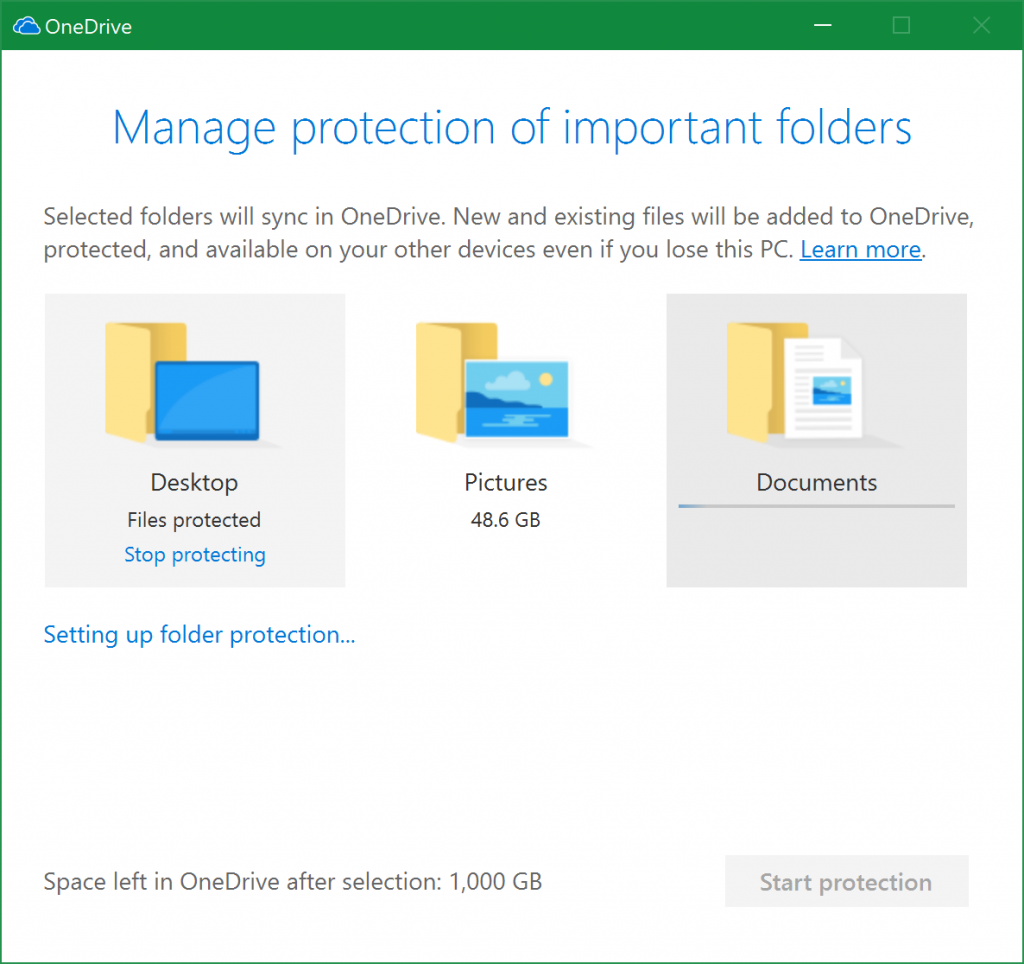
Windows 10 makes this seductively easy. There are three big fat buttons already configured for storing everything in your ‘Documents’ folder, your ‘Pictures’ folder, and your ‘Desktop’ folder, respectively. This is when the first tiny alarm bell went off in my head. Why are there no corresponding buttons for Videos, Downloads, or Music? How do those get stored or saved? Oh, well, I’m sure Microsoft knows what they’re doing. I click the big buttons and wait as OneDrive starts the massive process of uploading nearly everything on my PC to my OneDrive account. After that, it’ll keep my local copies synchronized with their cloud-based counterparts. Easy!
Yeah, but…
The instant I clicked OK, Windows complained that it couldn’t sync certain files. Specifically, OneDrive can’t handle Outlook .pst files or OneNote .one files. Wait, what? OneDrive can’t handle Microsoft’s own file types? Sure enough, the official online help says you have to move the offending files to a different folder that OneDrive can’t see. But that’s harder than it sounds, since it can’t be in Documents, Desktop, or Pictures. What’s left? I created a special folder in the root of C:\ just to hold the unsupported files. Which means, of course, that they’re in a weird place and they’ll never be backed up. Not a good start to the project. And I’m only ten seconds into it.
With that problem solved, Windows now complains that some files have illegal filenames. Huh? The filenames are valid for Windows 10 but not okay for OneDrive? Yes, remarkably, the two have different file-naming rules, and you get to figure out what the differences are. Then you get to manually search for and rename every illegal file throughout your file system. After that, maybe then you can start using OneDrive.
I knew that OneDrive had started working because my Windows desktop started to disappear. One by one, each desktop icon winked out, like stars vanishing with the dawn, or hope fading from a small child’s face. All the shortcuts, folders, and app icons I’d placed on my desktop just… went away, leaving only the Windows wallpaper. They’d all eventually reappear, much later, jammed up against the left edge of the screen and arranged in alphabetical order. Sigh. Well, rearranging a few dozen desktop icons isn’t the worst thing that could happen.
No, that would come later.
Next, the folder shortcuts stopped working. Windows File Explorer lets you nominate frequently used or “quick access” shortcuts to file folders you use a lot. The shortcuts were all still there; they just didn’t work anymore. Oh-kay…
Watching uploads is about as much fun as it sounds, and uploading 100 GB of accumulated work files was always going to take a long time (but it’s still only 10% of my 1TB OneDrive allotment!), so I found something else to do.
Something that doesn’t involve using Office apps, apparently. I opened a Word document, made a few changes, and was greeted with a red warning message that Office couldn’t save the file I was working on, so it created a new folder and saved it there instead. What’s up with that, and are my changes safe? I nosed around and discovered that I now had two copies of the same Word document, in two unrelated folders, but with the same filename, size, and timestamp. Which one is the “live” version and which one is obsolete? I still don’t know.
Okay, I’ll just put the PC down and leave it overnight until it’s finished.
The next morning, there’s no internet access. Cable outage? Hacker attack? Power failure? Nope, it’s OneDrive. It’s spent all night uploading to the cloud, and it’s still running. In fact, it’s got hours – probably days – still to go, and it’s hogging so much bandwidth that everything else on the network is stalled. Surprise! OneDrive has no bandwidth throttle. It uses 100% of your network, so say goodbye to email, web browsing, video streaming, and everything else. (Turns out, OneDrive will allow you to limit upload/download bandwidth, but it’s not turned on by default.)
Since my primary laptop is essentially out of commission until the massive upload is done, I switch to my backup PC. But it’s acting funny, too. Really slow. Turns out, it’s downloading everything that the other computer is uploading. Yup, one of the many benefits of OneDrive is that its syncs all your files across every machine associated with your account. So whatever files are on my primary computer are now being copied to the cloud and back down to my secondary computer.
Watching OneDrive work is more interesting than I’d anticipated. And more baffling. For example, Windows icons change every few minutes for no apparent reason. First, they’d have the normal white arrow in the lower-left corner that is the universal Windows symbol for, “this is a shortcut.” Then, those all changed to green/white circles, an indication that OneDrive is now in charge. Wait another minute, though, and that will change to a solid green circle. A few minutes after that, they all get a gray X in the corner. Then a fluffy white cloud replaces the X. Another few minutes, and the shortcut indicator disappears completely, usually a sign that you’re looking at the original file, not a shortcut. Six different images, all in rotation. It’s like watching a slow-motion 2D fireworks show.
Oh, and OneDrive likes to toggle the File Explorer/View option “Always show icons, never thumbnails.” Just FYI.
By now I’ve soured on the whole idea, so I decide to cancel OneDrive’s big upload process – except you can’t. You can pause sync for a few hours (which thankfully restored Internet service), but you can’t stop it entirely. I un-clicked the big buttons where I’d earlier agreed to sync Documents, Pictures, and Desktop, hit ‘OK’ and rebooted, thinking, “Hah! That will stop it!” Nope.
Once the laptop rebooted, OneDrive happily resumed uploading where it had left off. Gee, only 87GB and a few more days to go… Apparently, once you start a OneDrive sync you can never stop it until it’s done. Welcome to the Hotel California.
Post-reboot, funny things kept happening. My Windows desktop is completely clean again, except for one lonely blue cloud icon in the corner of the screen labelled “Where are my files?” That’s not a good sign.
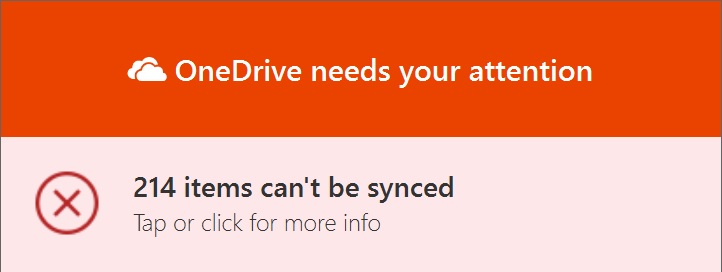
When OneDrive syncs your files, all it really does is move them to a magic OneDrive folder on your primary hard drive. Anything within that folder is cloned to cloud storage; anything outside that folder is not. It’s a simple, if rudimentary, system. For starters, every Windows app in the world expects to find your documents in – surprise! – My Documents. (Now called just Documents). Likewise, your photos are in Pictures, your music files in Music, and so on. The Desktop folder is slightly different. It’s magical, in the sense that anything stored in that folder appears on your Windows desktop, and vice versa. Drag a folder or shortcut to your Windows desktop and it’s copied/moved to the special Desktop folder. Unless you’re using OneDrive, when all of that breaks.
Post-OneDrive, all content is forcibly relocated to the special OneDrive folder, where no apps can find it. Your standard Documents folder is empty – which, I have to say, was a bit terrifying at first. What happened to all my files? Oh, hey, maybe that’s what this shortcut called “Where are my files?” is all about. Double-clicking that takes you to OneDrive’s lair, where all your files have taken up residence.
Microsoft has clearly taken some stick over this, hence the lifeline shortcut. I imagine they got a lot of tech-support calls from panicked people who thought they’d lost all their work.
With OneDrive enabled, your PC is now a bipartite, separate-but-equal, system of segregation. Instead of simply storing documents in, oh, I don’t know, your Documents folder, you’re forced to think in terms of whether it’s OneDrive-resident or not. It’s now the top level of your new file hierarchy. You’ve got two places to store documents, two for photos, and, weirdly, two copies of your desktop. Music, videos, and other types of files aren’t yet part of this system for reasons I can’t fathom.
Strangely enough, OneDrive leaves all your old file folders in place, but with nothing in them. It’s like exploring a ghost town. You can see how you’ve organized all your stuff… but your stuff’s not there.
And, if/when you turn off OneDrive, you have to drag everything back to its “native” location. Yuck.
Finally, it’s finished. The sync stops. “OneDrive is up to date.” My entire oeuvre has been committed to the cloud, safe in the warm and welcoming confines of some third-party server farm renting rack space to Microsoft. My files are protected. I feel confident.

Just kidding. After clearly saying that it’s finished, OneDrive then abruptly informs me that it’s got 6,143 files still to go, for a total of 104 MB (small files, then). The sync resumes, and the 104 MB gets uploaded without incident.
Until it starts again. This time, it’s processing 5,129 changes (126 MB) of files still awaiting synchronization. These are files I haven’t touched in months. So… what was that you said before about being finished?
That done, it starts up a third time. And a fourth, and a fifth. (I stopped counting after that.) Each time, OneDrive says it’s got a few thousand mostly small files still to go. No telling when it will really be done. The large friendly message saying everything’s copacetic is clearly not to be believed.
(Small GUI niggle here: OneDrive’s status window helpfully displays filenames as it’s uploading/downloading, along with the time the transfer completed. Except that it’s wrong. When it says, “file_1034.php was uploaded 15 seconds ago,” that’s true for one second. Although the status window stays visible indefinitely, the times never change. Come back in six hours and it’ll still say the file was uploaded 15 seconds ago. Which, for all I know, may be true.)
Gingerly checking through my “new” file hierarchy, I notice that every single file and folder says it’s being shared. Really? With whom? I don’t recall sharing any of these files, much less all of them. A quick check of Microsoft’s official gazetteer, confirms that, yes, these files are definitely marked as being shared. Maybe with Bing, or the NSA, or Russian hackers. Hard to tell.
What isn’t consistent is their “present” status. OneDrive tries to hide your files’ actual location from you. Some are in the cloud; some are on your local hard disk; and some are in both places. OneDrive shuffles them around based on its own inscrutable algorithms. The point is, you’re not supposed to care. (Until you get on an airplane, at which point the distinction matters a lot.) A random walk through my files shows that most of them are in that free-floating state where OneDrive decides where they should live. But about 5% of my files have been given a permanent home on my local hard drive. Why these ones? The selection seems random, including some PDFs from 2003 and some HTML files from 2004. Seriously? These are the files OneDrive thinks I’ll need on the next transcontinental flight? Conversely, several files that I use frequently are marked cloud-only; they all go poof! the minute I lose internet connectivity. Brilliant.
Then there are the ones that apparently died on the trail. Several folders contain unfamiliar new files with filenames starting with ~$. Windows identifies them as Word or Excel documents, but opening one elicits a dire message: “We’re sorry, we can’t open <filename>. The file is corrupt and cannot be opened.” Collateral damage, I guess. Can’t be helped. They were weak anyway.
Wondering just how many of my files did survive the journey, I did a quick tally. Right-clicking on the Documents folder and selecting Properties reveals that I have 1,723 files in 430 folders, for a little over 2GB. Which is odd, because I started with 116,944 files in 15,787 folders for 43GB of stuff. Where’s the rest?
That’s a secret. Evidently Microsoft figures your own files are none of your business. Doesn’t matter whether you check the new OneDrive folders or the old conventional folders: the numbers are wrong either way. There’s no longer any way to find out how many files, folders, or GB you’re using on your own computer.
It gets worse.
Part of the putative benefit of OneDrive is that your files are available online, 24/7, should you need them in Timbuktu. But that’s a terrible idea. Signing in to OneDrive is deliberately simple: it’s just your email address and a password, which Windows helpfully remembers for you, meaning you don’t really have to sign in at all. Your email address isn’t a secret (it’s an email address, after all), so any idiot who can guess your password has access to absolutely everything stored on your PC. Actually, everything stored on all your PCs, since they’re all synchronized now. One single password, and the up-to-the-second contents of your entire system is laid bare. Who thought this was a good idea?
To be fair, Microsoft accounts now support two-factor authentication, but it’s not enabled by default. This seems criminally lax, given that Microsoft is actively encouraging everyone to store all their computer files with them.
Oh, and did I mention that OneDrive files are not encrypted? All your stuff is sitting on Microsoft’s servers, in the clear, protected by nothing but your Windows password.
And because everything syncs in both directions automatically, bad guys can tweak any file online, and within seconds it’ll replace the good copies on all your PCs. Swell. So now I need to make offline backups to protect against the untrustworthy online backups? Where can I get a good second-hand CD-ROM burner?
Hope you don’t lose your laptop, either. Newer Windows 10 machines have a neat feature called Hello, which lets you log in with facial recognition. This is very cool and space-age, but it’s also pretty fragile. Windows Hello can’t recognize me if I sit in a different chair. In those cases, it prompts me for a simple numeric PIN, like an ATM. So now hackers don’t even have to guess my password, just a 4-digit number. Sheesh.
It seems to me that if OneDrive is going to be everyone’s primary storage medium, it ought to have the world’s best security, not the worst. Besides, hard drives are dirt cheap these days, and about 1000 times faster than any cloud storage. And they work in airplanes. And they’re physically secure. So what problem are we solving?
I was really hoping that 1TB of “free” storage would be more useful, but so far it’s nothing but trouble. I’m sticking to floppy disks.


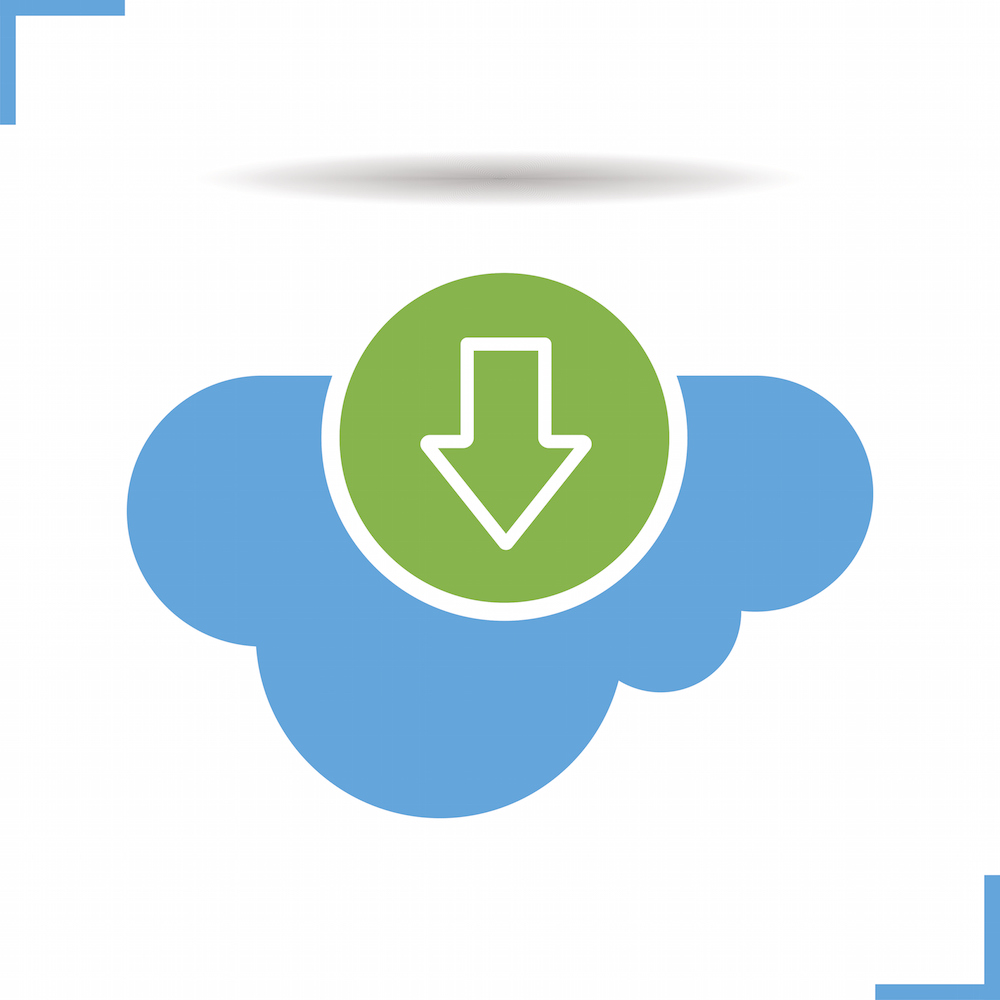




Jim,
Nice write up on the foibles of Microsoft OneDrive, another reason that I made the switch to Mac OS years ago. I was an early user of DropBox and have enjoyed a wonderful experience with their cloud storage, also Google Drive. Oh, I do have Windows 10 on my Mac running virtually under Parallels, but not OneDrive.
I was so happy to say goodbye to Outlook and most all of Microsoft products, thanks to the free market we have lots of alternatives.
Thanks. Misery loves company, I guess.
2021 now and I fell in the same trap.
I keep thinking that MS launches its products to early just to avoid giving space to competitors.
They have always had a poor/no quality nor user experience testing.
I lost a lot of files, and there’s no one to blame but myself. I’m trying to recover deleted files with third party software now.
I’m really pissed off !
Wow, thank you for the detailed report on why I should NOT consider OneDrive for cloud backup. The things you describe seem to violate every principle of file system organization, user-friendliness, and security! And with no advance warning.
That was my thought, too. You’d think that the company that designed the OS and the user interface could have done a better job integrating its own software. But in my experience, OneDrive acts like a bad third-party program. I’m a few weeks into it, and it’s still acting weird…
This article is amazingly misleading and inaccurate. Jim you make it quite clear you do not belong in the tech world.
I have used many sync tools, cloud sync tools such as Google, OneDrive, Box, DropBox, SpiderOak, etc. Also non cloud like GoodSync, Resilio and others. Personally I have found they all work fairly well and all have the pro’s and cons. If I were to pick the best cloud sync it would be DropBox, their sync engine works the best overall. For non cloud I use Resilio.
I have used these tools for hundreds of other people and companies, syncing terabytes of data in many instances, and hundreds of thousands of files. The issues you described are a combination of a few issues.
1) User error: You didn’t pay attention or read anything and are very quick to freak out about something without any though.
File name limitations, did it occur to you that OneDrive is cross platform and ties in with a wide variety of services? Their naming limitations need to be more strict so they can make sure everything works on a mac, android, nas devices, various web apps, etc. So maybe put some thought into things before complaining. Also, there is an article on their website for it, easy to find.
Files moving and disappearing from your desktop? Clearly you did something wrong, I have implemented O365 for many individuals and business, migrated them from other systems, etc., and that has NEVER happened to me.
No bandwidth throttle?.. look in the settings… really, its been there for years.
I could go on about your other “issues” but I don’t want to be writing this forever.
2) Computer and Internet performance: It sounds like your computer is slow as all get out, and or your internet sucks horribly.
Just my personal one drive is 100k files and 540 GB and it syncs fine. Sure when I drop in 10,000 tiny ebooks it takes a long time to read, index and transfer them, but so will every sync tool.
It sounds like you may have a program running that is making constant changes to files. If you see it constantly re-checking and adding a bunch of new files to upload, that is normally the cause.
And complaining about security features in windows 10 that you chose to setup and use… are you just dissing yourself or what?
“It works for me” has never been much of a solution.
Alas, what you cover are just the minor issues, not the big one about how OneDrive moves your files, which no other back-up service I know of, does. On the big issue he is 100% right, and it does not matter if he is a techie or not.
This has got to be one of the funniest tech articles I have ever read.
I just wish I’d read it before dropping all my raw data for my masters thesis into a OneDrive folder, which has now mysteriously scarpered off to the cloud, with all my folder names reverted to old ones (the ones they had before I spent 3 hours sorting them last night).
Hopefully none died on the trail
Also, guess which google search brought me here.
Thanks so much for writing this article. OneDrive totally screwed up my computer when I decided to try the auto sync. Like you I lost desktop files and icons, had folders with nothing in them any longer, had weird little arrows and x’s on my folders and constant notices that certain files couldn’t be synced. In short, everything you wrote about happened to my computer too. People that say you don’t belong in the tech world are in some alternate universe where bad apps work perfectly. No, you didn’t do anything wrong. This is a BAD APP! I eventually had to take my computer back to a restore point before I tried auto sync and had to update all my folders and files and download all my pics again. (For some reason it left my music and videos alone) Thank goodness for flashdrive backup! Needless to say, OneDrive has been banished from my computer forever.
Jim — this is a truly great article! I wished I read id before I installed OneDrive last week. Your article is more than one year old – but it still is spot on. I went through all the same nightmare steps as you did. Only I think I was more confused.
The fact that during downloads I was offered by my apps TWO different desktop folders was bewildering. So, after a couple of days, I finally uninstalled OneDrive from my PC(s). And then I restored all the files that On drive removed o moved. Fortunately, I had a full back up (I just did not trust the OneDrive folder).
Thanks again for your article. — Tom
OneDrive: the gift that keeps on giving.
Wow that’s really bad, but i think it isn’t occur to everyone. I personally use both onedrive personal and onedrive for business, and it work flawlessly, (oh yes there’s one time that my sync stuck after reinstalling my OS, but it solved by rename my file). I store everything on onedrive (including saved games, that sometimes could make a problem for the game).
Thanks so much for this article! I was having the exact doubts that your experience covers – only after destroying my wife’s Thunderbird email configuration because it was looking for the email files in her Documents folder. I can not believe MS could be so irresponsible. For those who really want to still sync a PC folder to OneDrive without the files on the PC moving, watch this video: https://youtu.be/avbSqGh9HJk (or search in YouTube for “How to Sync Folders Outside Of The OneDrive Folder”. I tested it on a folder and it works just fine… any changes to a file are replicated both ways, also when edited in the Cloud, or on another PC.
I’m so glad to see this (now 2 year old) article. Today I had to install Onedrive on my personal desktop PC so that I could more easily interact with some files that my employer keeps in MS Teams. I typically work from a virtual machine on this desktop, but wanted to be able to more easily manipulate files in a more convenient manner.
Woah was this a mistake. In the blink of an eye all my (very carefully placed) desktop files and folders vanished. I eventually figured out that they had been moved, and they were eventually replaced with fake icons shoved top/left in a huge mess.
Now I’m trying to figure out how to ensure that all of my personal documents / data aren’t in my work cloud.. and that nothing is missing. I’m definitely not looking forward to cleaning up this accidental mess. Onedrive is terrible.
Yes I wish I’d seen this before I fell for Microsoft’s outrageous installation – you are lured into backing up your Documents etc and then you find, almost immediately, that they have moved Documents and Photos into another directory, with no warning. I’m not an ignoramus, I have been in software and hardware development for over 50 years. The result was that my applications, including Videostudio, could not find their own screenshots, and all links to Music files and Video clips had been lost. Microsoft had already screwed me when I moved to a new computer, from Windows 7, by renamed my User subdirectory without asking. How stupid I was to imagine that Microsoft would have had an intelligent way to back me up. I could have achieved exactly the same, if I’d wanted it, by moving my Documents etc into Dropbox or Google Drive. Then I’d have anticipated the consequences before undertaking such a risky operation. Plus, I naively thought that, having paid them for 6Tb of cloud space (my PC runs on a 500Gb disk), it would actually back my computer up fully. Of course it doesn’t and all the Appdata, including local email directories, and all my installed Apps (I have a lot that I use) remain behind. I use TrueImage to make full disk backups on an external hard disk, and it has saved the day more than once. I am still trying to sort out what it has done to my Windows netbook tablet, which has only 32Gb memory, completely filled behind my back, as I didn’t ever knowingly enable OneDrive on it. This is just another example to explain why people change to Apple if they want a quiet life. It is of course ridiculous that computers are still using proprietary and competitive operating systems. Imagine a piano on which you could only play “Steinway” music, and another that only allowed “Bechstein” music. Roll on Linux, where no-one has a commercial interest in re-vamping the thing unnecessarily every year or two.
I totally agree with this article, one drive has caused my nothing but headaches. I do not want my files to be messed up by Onedrive. However, quite by accident I came across what I was looking for and I hope this will be the answer. I “unlinked this PC”, and deleted everything in my one drive folder. then I used the command prompt to set up a “junction” to my main working folder
https://windowsloop.com/sync-any-folder-outside-onedrive-folder/
Now the folders and files you see on the Onedrive folder are symbolic links to the real files on in your working directory (or whatever folder you link to). But I will have to do a bit more research to make sure that all the snyching works, and that if a file is deleted “in the cloud”, it does not get deleted in my working directory .
Thanks, please let us know how you get on. Why on earth couldn’t Microsoft have automated this so that it is was easy to tick the files that one wanted synced, without actually moving them! I thought they wrote the operating system, but one begins to wonder. Another thought: If Dropbox or Google Drive had installed themselves in this way, the whole world would have rightly torn them to shreds. But Microsoft continues to get away with murder.
Great article! And funny-angry-self-righteous commenter who claims “it works for me.” He is clueless.
I bought a new Windows 10 laptop a few months ago and copied MBs of files from my old PC to my new PC using a thumbdrive. I didn’t even know the concept of ONEDRIVE existed and that it was installed on Windows 10 by default and “on.”
All my files I transferred disappeared! Then i started getting errors that synchronization failed (because the “free” version of onedrive has a 50MB file maximum) – when I never asked or selected the synch activity. So i had to pay $99 to get upgraded to 1TB. I didn’t ask for any of this. I upgraded so that the synch would finish so that i could undo it (and then i cancelled the $99 upgrade because it was within the free 7 days trial).
I dont remember the sordid details but it wouldnt allow me to copy all my files from within onedrive (many of the files were hidden for some reason) back to the MY DOCUMENTS folder. Anyway what i had to do is figure out how to DISABLE Onedrive on my new laptop then spend 6 hours again to transfer everything over.
Today i found out that ONEDRIVE can be removed permanently from windows 10 (this action is new, i believe). So i never have to worry about it turning on by mistake when i use onenote and find out that onenote forces me to use onedrive (yes its true and it sucks).
this was an awful experience. Microsoft decided for me that it was obligatory to synchronize all my files plus move them to different folders plus hide them in those folders plus force me to upgrade to 1TB. Without even telling me. This is such basic common sense that a junior designer/programmer should know.
I feel your pain. I also fell into the OneNote/OneDrive trap. I use OneNote a lot, and I naively upgraded to the newer slick-looking version a few years ago before realizing that, unlike all previous versions, it doesn’t store a local copy of your notes. It’s all in OneDrive and only in OneDrive. There is no possibility to make a backup. Which I discovered to my dismay when OneDrive crashed and I lost years of OneNote notes.
I’ve since downgraded to the old “desktop” version of OneNote purely because it stores notes locally and therefore allows backups. It also has more features than the newer version. So much for progress.
This is a very discouraging article. I recently dipped my toes in OneDrive and the results were identical to yours, and it’s more than 2 years later! My first problem was the number of applications that stopped working or, worse, put files into the old “Documents” folder. Then I had two “Documents” folder and no way to tell them apart, except by looking in them to see what files were there. After fixing all the applications, my main problem was that I’d get all these strange error messages from File Explorer. I would delete a file, and get some weird message about how if you delete a file that was only in the cloud (which it shouldn’t have been) there would be some consequence written in a cryptic code that I didn’t understand. Another problem was the little icons next to the files never seemed to settle down. Sometimes a folder would indicate uploading, but all the files in it had been uploaded. It almost seemed random. If I’m using a system for file backup (which I hoped to) I want it to be rock solid. It seemed if I created, moved and deleted files too quickly (at my normal speed) OneDrive couldn’t keep up and gave me cryptic error messages. In the mean time, the new “Save” process in Office was driving my crazy. Yes, I was one of those people who if I wanted to revert all my changes in a session, I just exited the application without saving. OK, I see why Microsoft changed it, but couldn’t they have made it optional for people who have had decades of training in the old way?
It turned out that getting off OneDrive was harder than getting on to it. I can’t remember the details, but I finally restored my system to a date before I installed OneDrive, and then found and updated any files since that time. I bought a one-time copy of Office 2019, and use Backblaze for backup and Google Drive for cloud sharing.
Hi everyone.
I loved this article too much but need to add my 10 cents worth.
I’m using OneDrive and recommend the following.
When going to Settings / Back up / Manage Back up, you will see those big Desktop / Documents/ Pictures buttons, already checked and waiting. Unselect and do not start back up unless you want everything backed up as per the article and users’ experience.
I have created a desktop folder called OneDrive where I sync only the items I choose to sync.
To do this, under ‘settings’ choose ‘account’, and the ‘choose folders’ option. You can then sync your selected folders to OneDrive. Very useful. However pushing the big Desktop / Documents / Pictures buttons as per the article can lead to much confusion and an unnecessary back up routine.
Hello all,
it was in late 2018 when I decided to migrate my local file server to one drive for business – so far, a great decision. My local file server (Windows Server 2012) was used by me and my wife and contained about 1,4 TB personal data.
As I already had a Microsoft 365 Enterprise plan back then, I decided to get rid of all of my local servers and services and completely move them to cloud services.
My OneDrive for Business infrastructure contains 2 archive OneDrives and 2 personal archives (my wife and me). The archive OneDrives are shared to both my wife and me and there I uploaded the complete file server using the sync client. It took 2-3 days with a maximum upload speed of 40 MBit/s. When the upload was done, I demolished all the local stuff and sold the hardware.
Now we are able to easily access all of our files from any device and any place in the world. I’ve never had any issues with the OneDrive for Business service. It simply works. Everything is now easy and clean.
Since 2018 OneDrive for Business has received lots of improvements and is perfectly integrated in the Windows explorer. Meanwhile you can even access the shared folder via your personal OneDrive. Back in 2018 this was only possible over the web client.
As I always took great care of backup, I set up a cheap Linux cloud server which backups the four OneDrive for Business to Yottacloud-storage. This is done daily using the free and absolute ingenious tool “Rclone”.
I can warly recommend to everybody storing their data in OneDrive for Business. In my opinion, local storage is completely dead and obsolete as it offers not a single advantage compared to cloud storage.